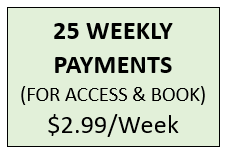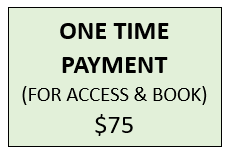About: admin
Recent Posts by admin
[singlepic id=2 w=100 h=75 ]
more
1986
by admin / Comments are closed
%%wppa%% %%mphoto=1%%
1986USNYNYLAGHS
by admin / Comments are closed
STEP 1: CREATE YOUR ACCOUNT
by admin / Comments are closed
Start by creating your new account.
more
STEP 2: LOGIN
by admin / Comments are closed
LOGIN to start and/or continue uploading your photo or photos.
more
STEP 3: UPLOAD YOUR PHOTOS
by admin / Comments are closed
Uploading your photos is very easy.
more
STEP 4: ADD TEXT
by admin / Comments are closed
Adding text to the photos provides the additional info for everyone to capture what was going on.
more
STEP 5: SELECT CATEGORY
by admin / Comments are closed
Each photo uploaded by you can be placed in a different section of the book.
more
STEP 6: NOTIFY FELLOW ALUMNI
by admin / Comments are closed
Add the names of fellow alumni you have kept in touch with.
more
STEP 7: RECEIVE BOOK
by admin / Comments are closed
Alumni Box will complete the enhancement of the book to ensure quality design and layout.
more
Recent Comments by admin
- 07/12/17 on Protected: Order – July 7, 2017 @ 11:07 AM
- 09/28/14 on LAGUARDIA HIGH SCHOOL (CLASS OF 1984) – NEW YORK, NY:
- 04/23/14 on Molokai High School
- 04/23/14 on Complete Upload of Photos & Text
- 06/23/13 on 1986 LAG