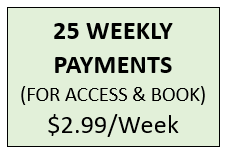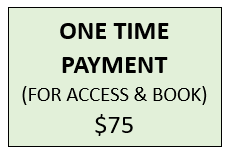STEP 6: NOTIFY FELLOW ALUMNI
Help us help you. Add the names of fellow alumni you have kept in touch with so that they are not left out and can add their photos. This will allow for close to 100% of everyone from your alumni-group to be contacted by us.
Overall, AlumniBox will contact all alumni from your group and help provide a quality book for everyone to cherish.
Communication is Key. The phrase is so true. Our system will help provide reminders; with this, members are provided an assurance that most of everyone is working to upload photos to be included in your Alumni Book.