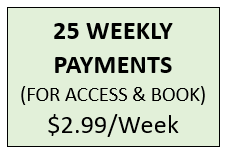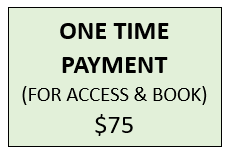STEP 4: ADD TEXT
Adding text to the photos provides the additional info for everyone to capture what was going on as they reminiscent the time and/or embrace the new moment wished to be shared.
Add what you wish too. Funny, Hilarious, Warm, nostalgic….say what you want. It’s all fun and will be shared and appreciated by your team.
Text Flex….add whatever creativity you wish. There is no limit to what you can say or do. Freedom of speech is key. Unlike other times where you were told what to say and do, you can state what you wish to state (within reason and respect, of course). It’s quick to add text; if you wish to change the text, simply click on ‘change text’ and you can do so before you confirm your photo status as ‘complete.’